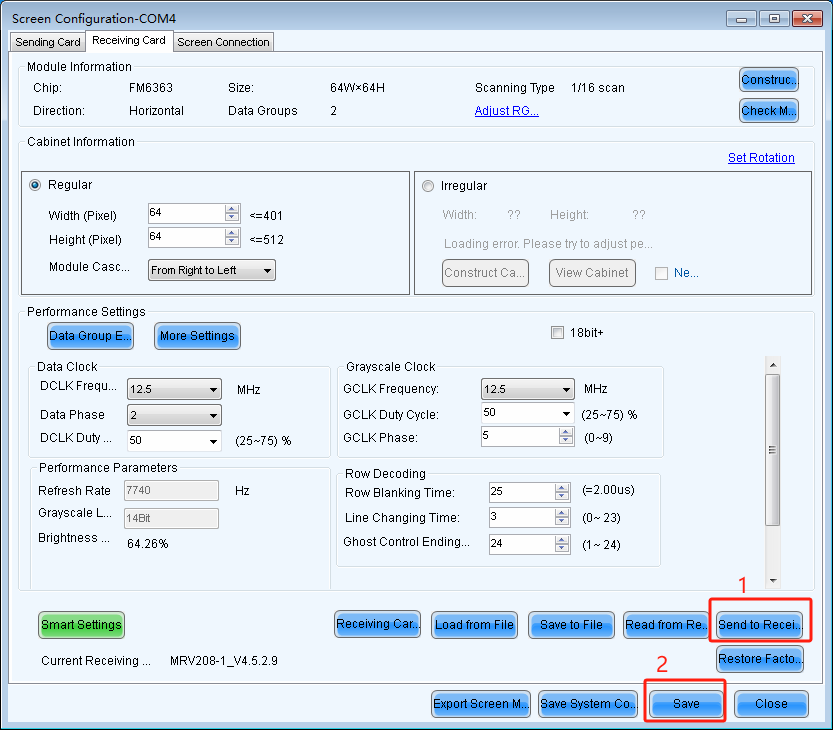
Bescan is a well-known brand in the LED display manufacturing industry. In addition to manufacturing and supplying various types and sizes of LED screens, we are also recognized for providing excellent service including installation, removal, troubleshooting and operation.
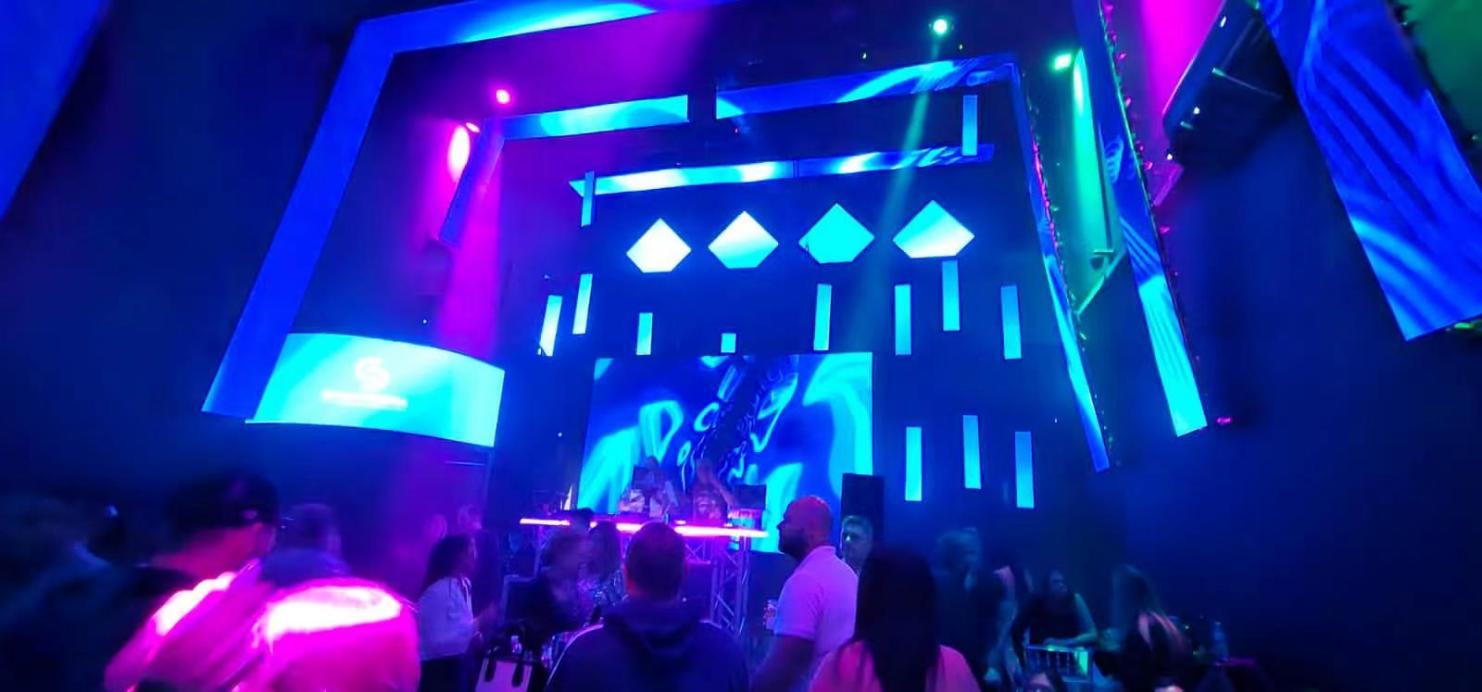
In the initial stages, operating an LED screen may seem difficult. However, as you become more familiar with the process, it will become easier. At the same time, Bescan’s expert team will provide guidance on product features and how to operate, connect and create files using LED screen components. This guide will help you create Novastar RCFGX files for P3.91 LED panels. Please note that the process provided is only an example and may vary depending on the type and functionality of the LED screen. For more guidance, see the video below.
Play
Best of all, we can answer any questions you have.
How To Make Novastar RCFGX File For A P3.91 LED Panel?
It is crucial to evaluate LED screens after purchasing. This process ensures that the screen is engineered for consistent performance and can be replaced if any issues arise.
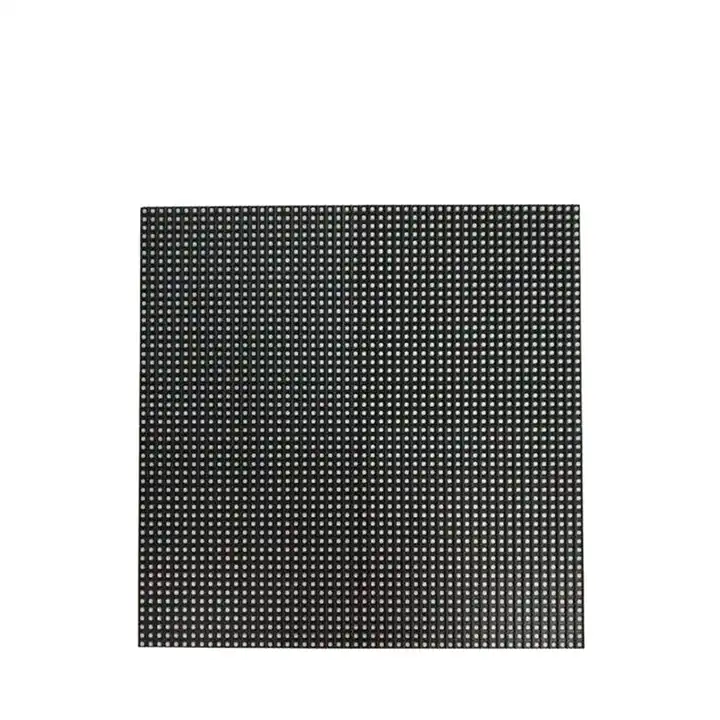
If you choose to complete the task yourself, here’s a step-by-step guide to help you get it right.
1.1 connect the MCTRL300 sending box to the computer, with USB port and DVI port. If you use a laptop to do the configuration, we can use a DVI to HDMI convert.
1.2 connect the MCTRL300 to receiving card, with a Ethernet cable.

2. Install the Novastar software NovaLCT.
We can download the NovaLCT in our website.

2.1 Open NovaLCT software in your computer, and click “User”
Then click ”Advanced Synchronous System User Login”
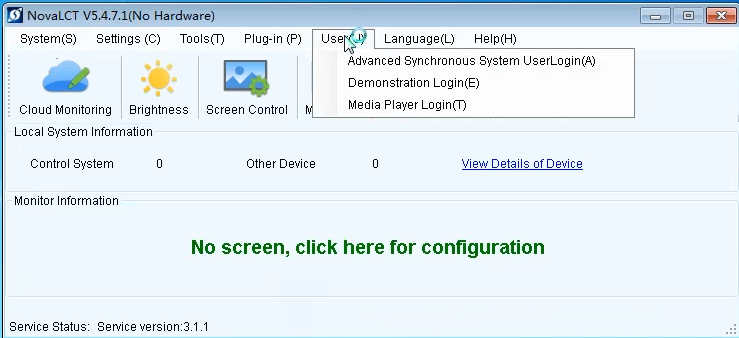
The password is: 123456

Now we are connected to the led panel, click ”Screen Configuration” to entre the sending card & receiving card & screen connection page.

3.1 Click “Receivin card”, and then click “Smart Settings”
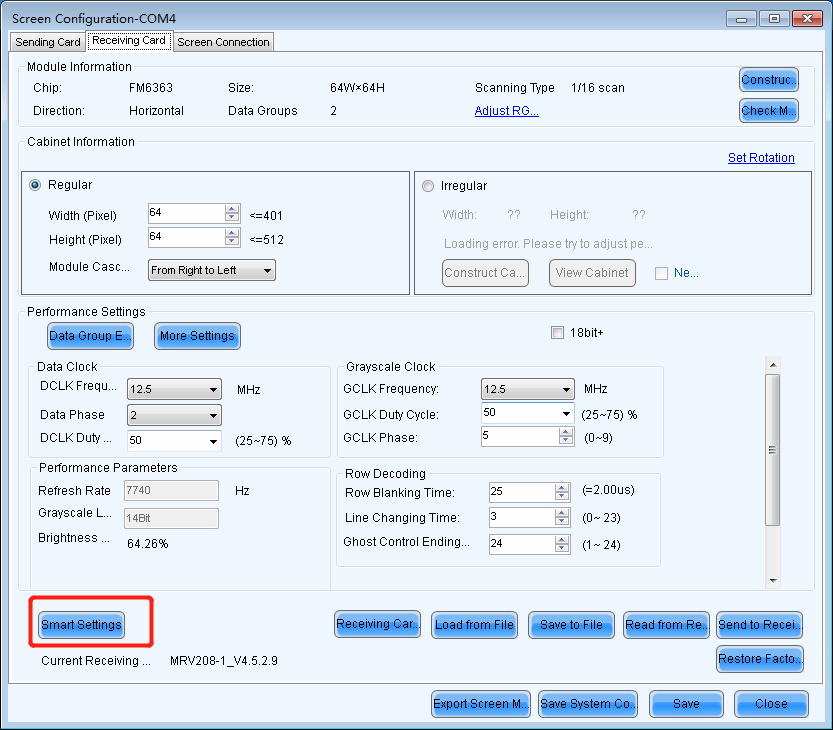
3.2 Choose“Option 1: Make the module on by smart settings”and click “next”
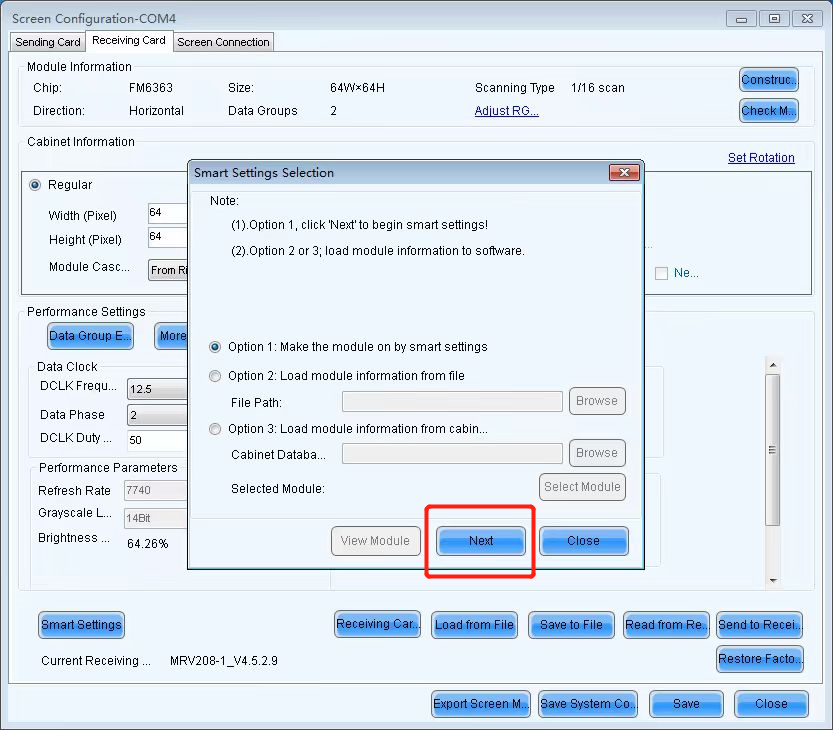
3.3 Select Chip type FM6363(P3.91 led panel sample is FM6363, at 3840hz)
In the module information: choose the module type as “Regular Module”, and As for “Quantity of Pixels”, Put X: 64 and Y: 64 too. (P3.91 led panel size is: 250mm x 250mm, the resolution of the panel is 64×64)
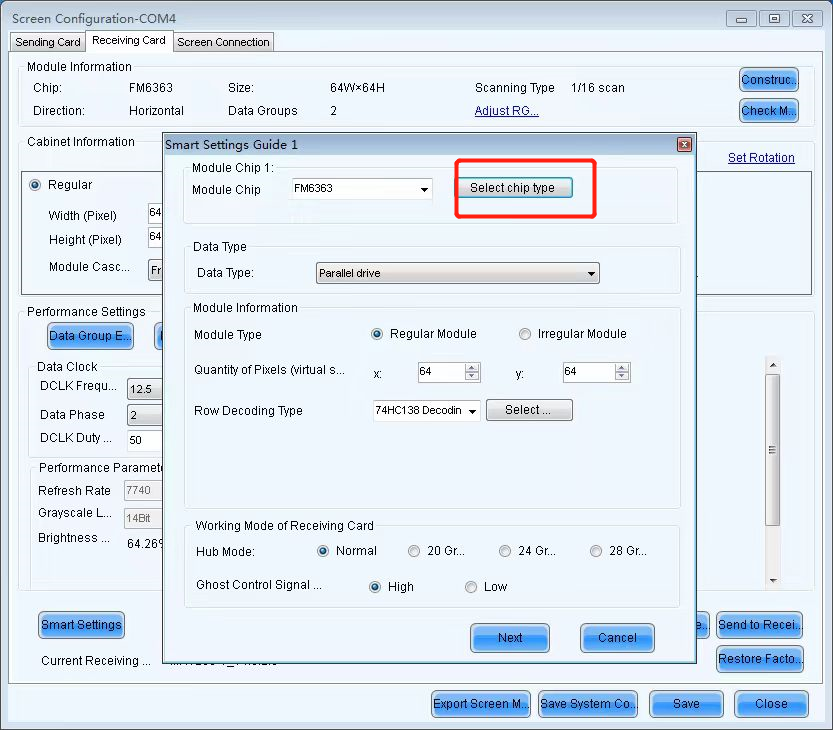

3.4 For the “Row Decoding Type”, Select the corresponding decoding chip model. In this P3.91 led panel, the row decoding type is 74HC138 Decoding.
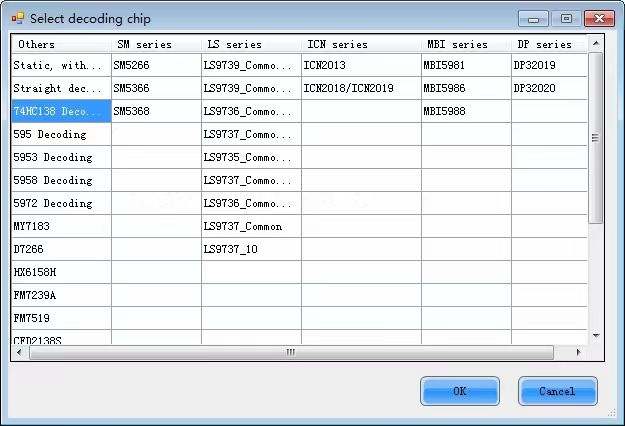
3.5 Click “next” afer we fill in all the correct module information.
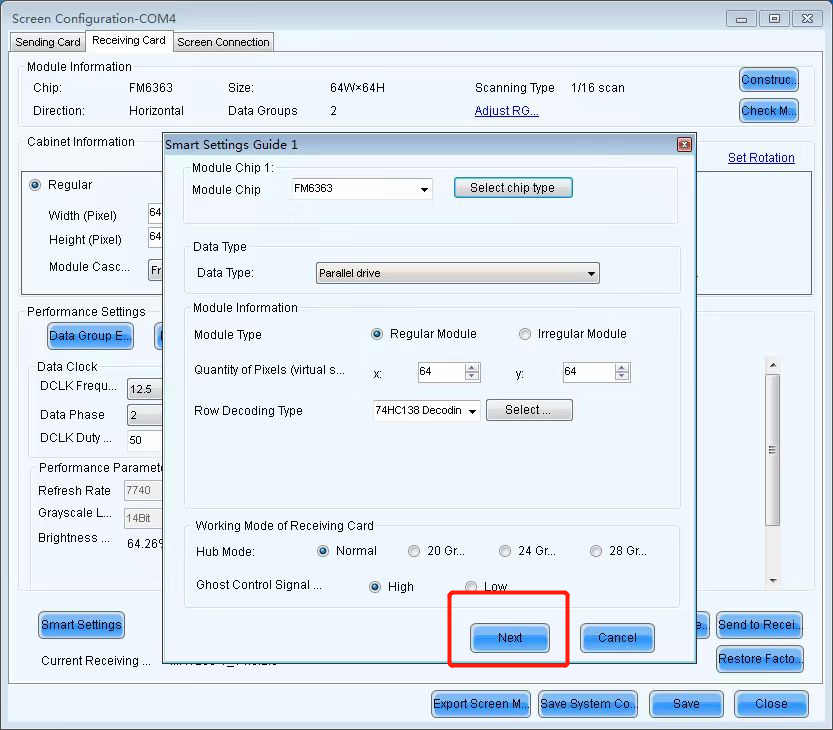
3.6 we are now in this step:
We can choose switch automatically or switch manually. The default is switch automatically.
Select the module color in each state, the color of the P3.91 led panel is: 1. Red. 2. Green. 3. Blue. 4. Black.
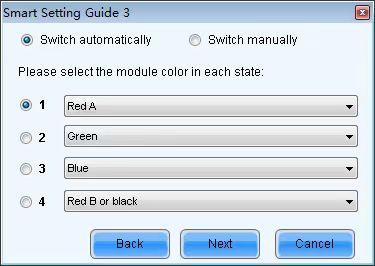
3.7 Put in the numbers according to how many rows or columns of lamps are lighted on the module. (P3.91 is 32)

3.8. Put in the numbers according to how many rows of lamps are lighted on the module. (P3.91- 2 rows)
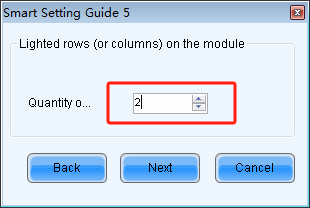
3.8. there is one led dot in the 17th row, for this P3.91 led panel, then Click on the corresponding coordinate dot.
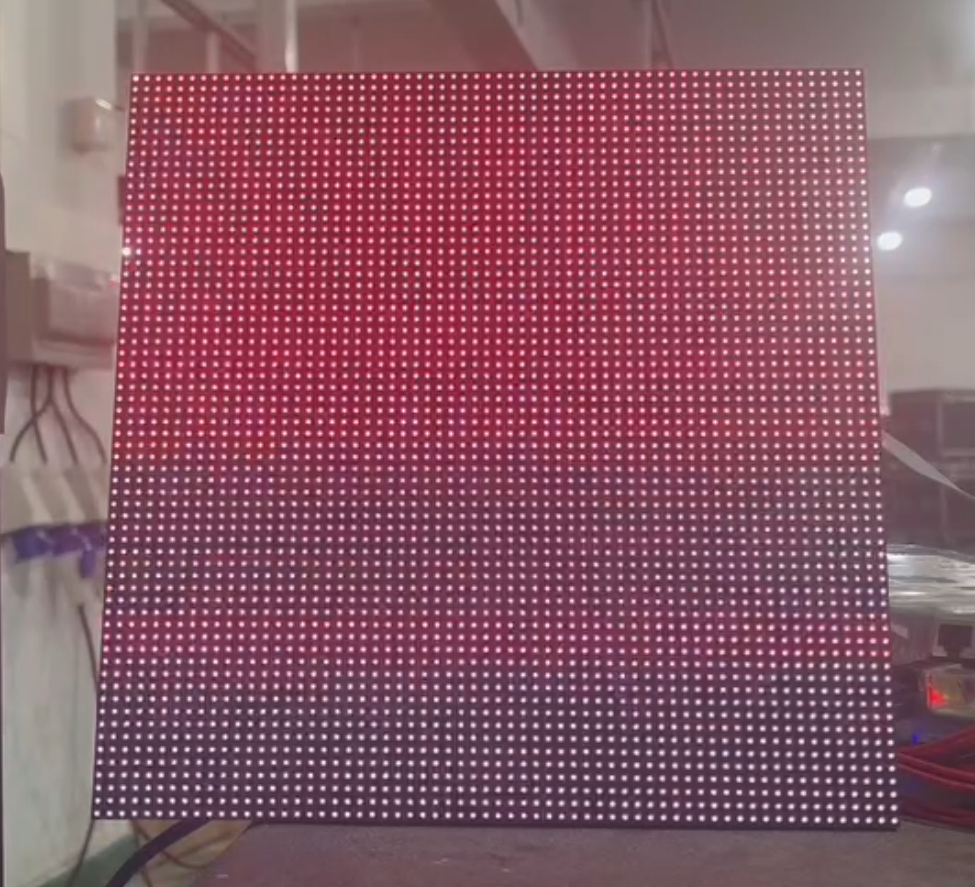
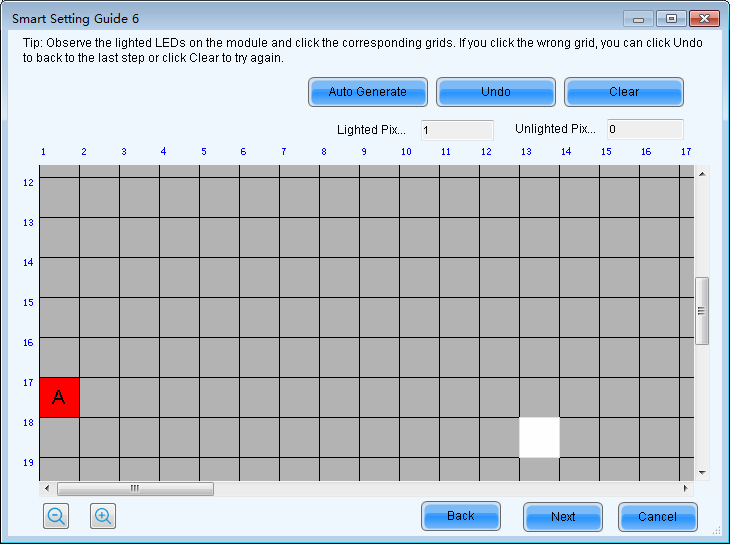




3.9. after completing smart setting successfully, we click save, the configuration file of the module is saved into the card.

3.9. Put in the actual pixels of the led panel(P3.9 it is 64×64)

3.10. adjust the GCLK and DCLK parameters to increase the frequency of the screen, it is usually around 6.0-12.5 MHz, and we adjust it according to the real situation.
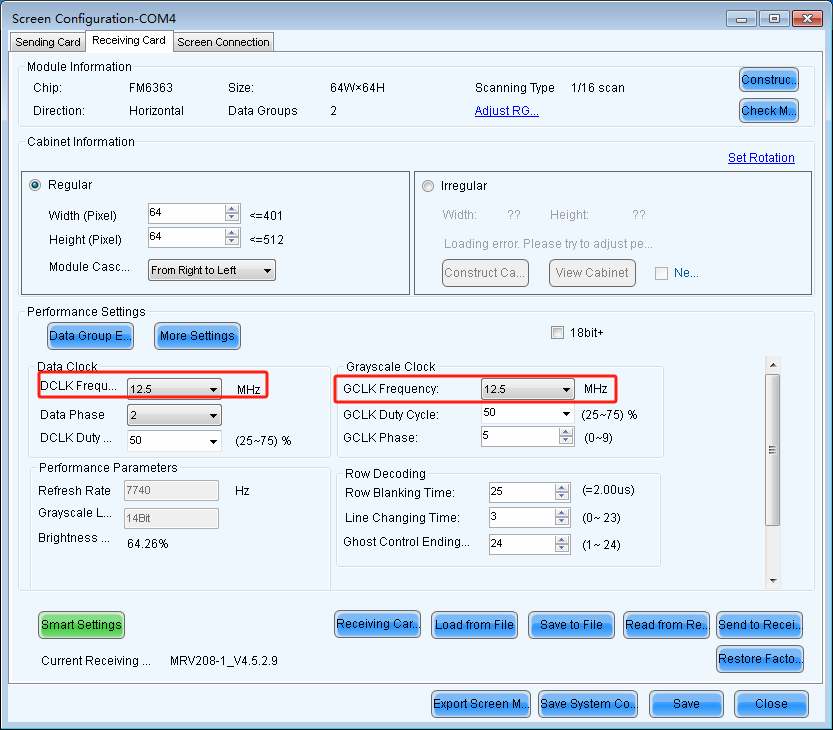
3.11 Increase the Refresh Rate. As long as the screen does not flicker, it will usually work. Otherwise, it would be best if you reduce the refresh.
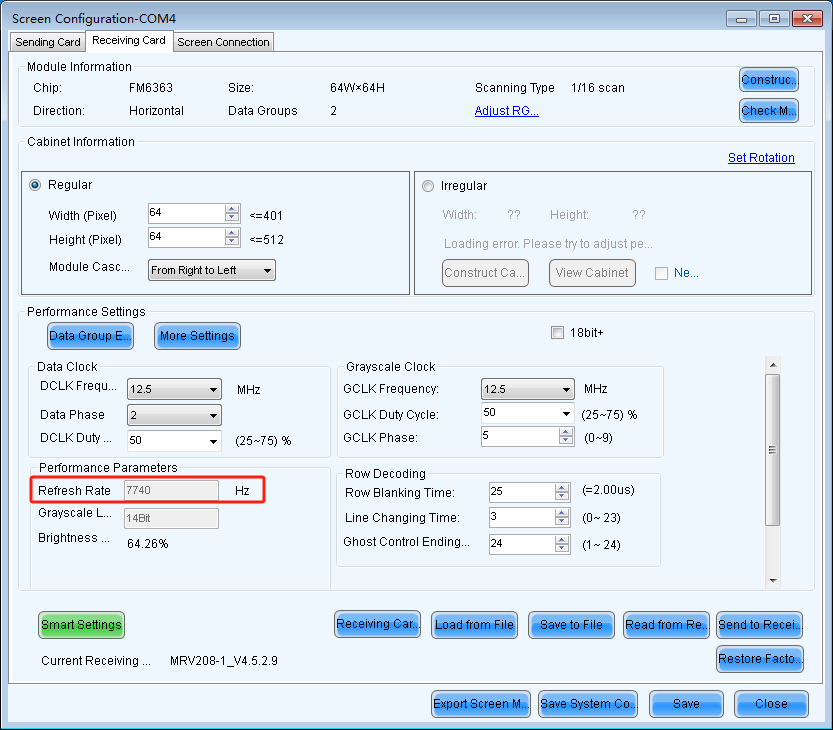
3.12 After finishing setting up parameters, click “sending to receiving card”, then click “save”
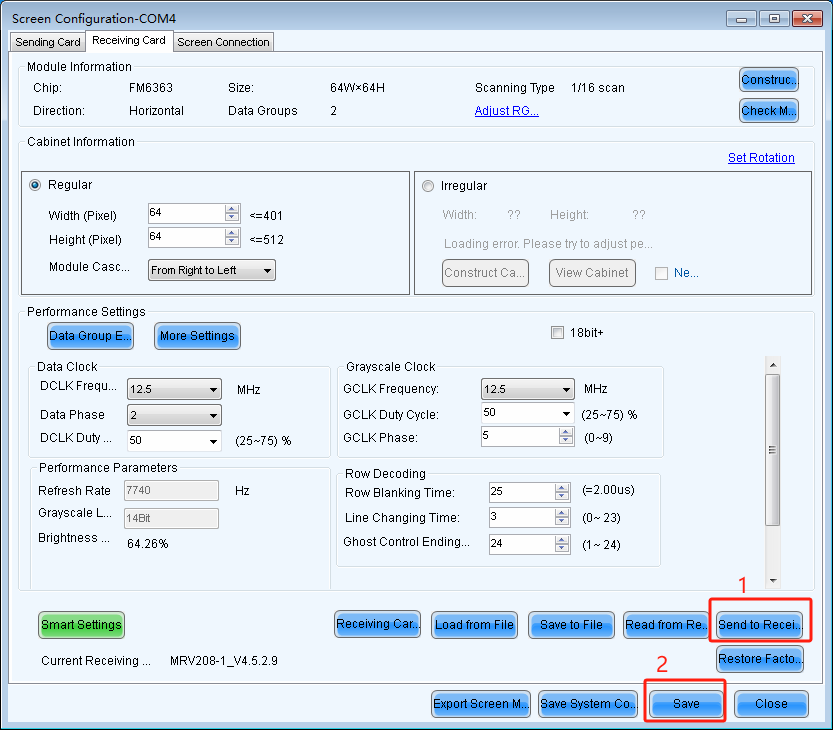
After clicking save, even if the display is powered off and then restart, the net will work typically. If you don’t click save, it will display abnormally and re-set needed.
Where can I find detailed guidance on these operations?
Bescan, a well-known brand from China, is committed to supporting and helping you master LED screen operations, including Novastar RCFGX files. We firmly believe that anyone can acquire the knowledge and skills to complete these tasks, even if they seem challenging at first. At Bescan, we offer help meeting the needs of the LED display market and understand the complex technology involved. Best of all, Bescan can guide you throughout your journey to better understand the product you want. Please contact us now for more information.
Media Contact
Company Name: Shenzhen Bescanled Co., Ltd.
Email: Send Email
Country: China
Website: https://www.bescan-led.com/
